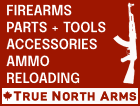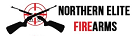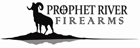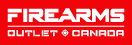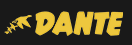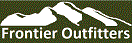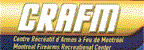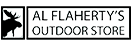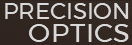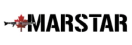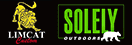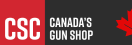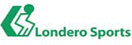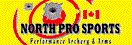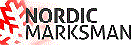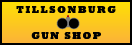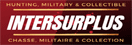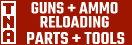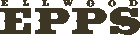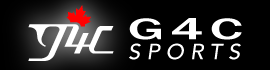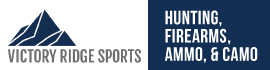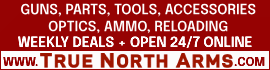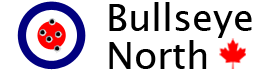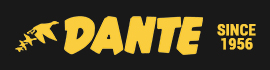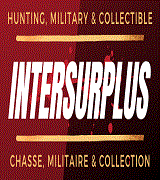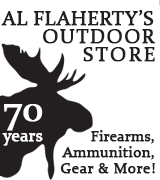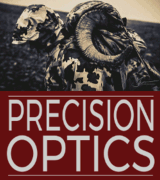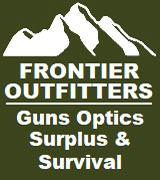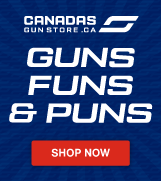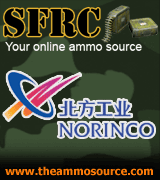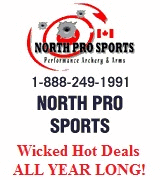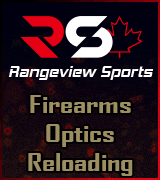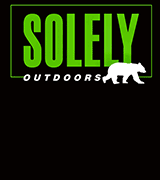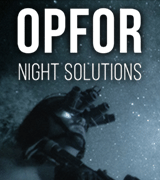I know there's already a sticky up on how to attach photos to your forum posts... but it's been a while, and there are services available now that are much more streamlined and user-friendly. I've made a visual guide to show how to get pictures from your computer to your cgn post, I've shared this privately before, but I figured it may be useful to put it up here...
Description:
This is for attaching images/pictures to your cgn posts (or any other online forum), in a manner where they're displayed along with the text. The process is extremely simple and can be done in less than 1 minute!
First things first, you'll need an upload site to publish your files. i.e. photobucket, imgur, picasa (google+), etc.
I would recommend http://www.imgur.com because it's the simplest interface.
I'll be using imgur as an example here...
1) Go to http://www.imgur.com/ you can post a picture without an account, but I recommend signing up for one (it's free) as it gives you more control of what you upload. If you are posting a picture you have on your computer (i.e. from a digital camera), then click "upload images from computer"

2) Select the image you want to upload. In this example, I want to upload and post the picture "glue" to a message on cgn. Click save after you've selected the image.

3) After you've selected and saved the image to upload, imgur.com will require you to confirm the upload on their interface.
Click "start upload" to continue...

4) After you've uploaded the image. Imgur will bring you to this page, where you can select different ways of linking to the published content.
For posting and attaching onto message boards like canadiangunnutz.com, you want the "BBCode format"
Select/highlight that code and copy it (ctrl+c)

5) Once you have copied the code, you can paste it (ctrl+v) directly into the body of the message/post you are writing.
All you have to do now is finish your post and submit it! The sender will receive your message, along with the picture you've linked!!


Hope this helps! And I hope to see less EE posts with the phrase "please email me for pictures, I am computer illiterate".
There's no excuse to avoid learning something new.
Description:
This is for attaching images/pictures to your cgn posts (or any other online forum), in a manner where they're displayed along with the text. The process is extremely simple and can be done in less than 1 minute!
First things first, you'll need an upload site to publish your files. i.e. photobucket, imgur, picasa (google+), etc.
I would recommend http://www.imgur.com because it's the simplest interface.
I'll be using imgur as an example here...
1) Go to http://www.imgur.com/ you can post a picture without an account, but I recommend signing up for one (it's free) as it gives you more control of what you upload. If you are posting a picture you have on your computer (i.e. from a digital camera), then click "upload images from computer"

2) Select the image you want to upload. In this example, I want to upload and post the picture "glue" to a message on cgn. Click save after you've selected the image.

3) After you've selected and saved the image to upload, imgur.com will require you to confirm the upload on their interface.
Click "start upload" to continue...

4) After you've uploaded the image. Imgur will bring you to this page, where you can select different ways of linking to the published content.
For posting and attaching onto message boards like canadiangunnutz.com, you want the "BBCode format"
Select/highlight that code and copy it (ctrl+c)

5) Once you have copied the code, you can paste it (ctrl+v) directly into the body of the message/post you are writing.
All you have to do now is finish your post and submit it! The sender will receive your message, along with the picture you've linked!!

- What's great about imgur.com, is that it's fast and easy to use. If you are familiar with dragging and dropping controls, you can just drag pictures from your computer and drop it onto the imgur.com window and it will automatically upload.
- Imgur can also upload pictures directly from another url. Meaning you can copy the url of a picture you found on another site, and have imgur host it. (more reliable hoster, shorter url, etc)
- Also, once you've uploaded a picture. Imgur can publish the image in a variety of sizes (Original, Large thumbnail, small square) , all you have to do is select the one you want and it spit out a different code for you to use.

Hope this helps! And I hope to see less EE posts with the phrase "please email me for pictures, I am computer illiterate".
There's no excuse to avoid learning something new.
Last edited: