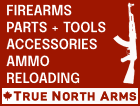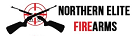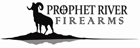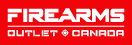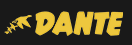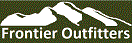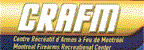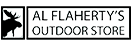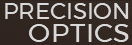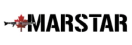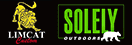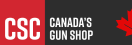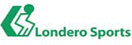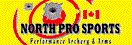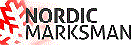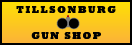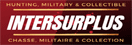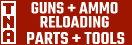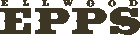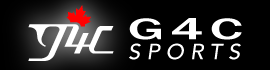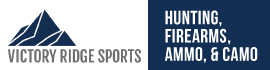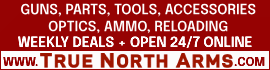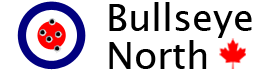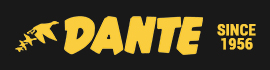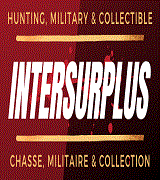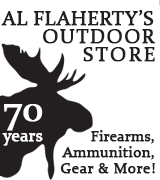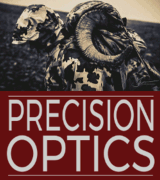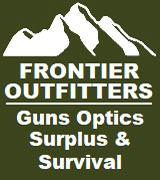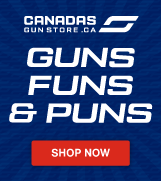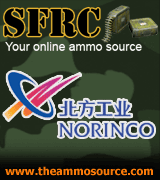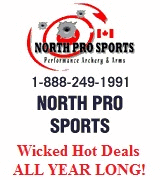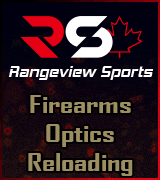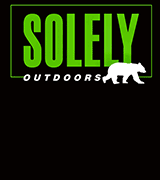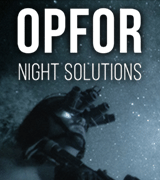I wrote this for another forum I frequent and thought it might be of help here.
One of the most popular questions we get on forums from new members is how do I post a picture?
The answer isn't quick to explain, but is very quick to do once you learn the process. Consider this a bit of an introduction to BB code.
Example 1:
You've found an image already posted online you wish to share.
Using the mouse, Right click on the picture and a list of commands will appear. The most usually near the bottom is called Properties click on that command.
A new window will display with another list of headings. The important one to this process is Address: (URL) For every photo it will be different but here is an example: http://mustangcanada.com/forums/images/smilies/smilie_flagge17.gif
This will tell you, and more importantly the computer, where find the image.
Next you have to select the entire address and again right click and select the command copy You may now close the properties window.
Returning to the forum with your photo address you may now begin the process to post it.
From here proceed to either Option 1 or Option 2 (more advanced)
Option 1:
Looking at the top of the Posting box you will see an icon that looks like this:

Click that icon and you will have a new window pop open, it will ask you for the URL of your image. Simply right click on the blue highlighted section and select the Paste command.
The URL box should be filled with:
http://mustangcanada.com/forums/images/smilies/smilie_flagge17.gif
Be careful that you do not have http:// occur twice otherwise your photo will not display correctly.
Do not:
http://http://mustangcanada.com/forums/images/smilies/smilie_flagge17.gif
Then click OK
Your photo should now be auto scripted to display where ever you last typed in the post box.
Option 2:
Obtain the image address as detailed above and proceed:
Next you will need to start the command process start with left square bracket [ then type img (for image) then close this command with right square bracket ]
Done correctly it should look exactly like this: [/b]
The computer is quite picky so only the square bracket will work.
Next thing is to paste the image address directly after the "img" tag which you have just built, don't leave any spaces or the tag will not work.
Next you have to tell the computer that there no other information required for this action by adding a closing tag. It is exactly the same as the opening tag, just with the addition of a [b]/img[/b] inside the brackets.
If you have done this correctly the finished product should display your photo like this:
[img]http://mustangcanada.com/forums/images/smilies/smilie_flagge17.gif
One of the most popular questions we get on forums from new members is how do I post a picture?
The answer isn't quick to explain, but is very quick to do once you learn the process. Consider this a bit of an introduction to BB code.
Example 1:
You've found an image already posted online you wish to share.
Using the mouse, Right click on the picture and a list of commands will appear. The most usually near the bottom is called Properties click on that command.
A new window will display with another list of headings. The important one to this process is Address: (URL) For every photo it will be different but here is an example: http://mustangcanada.com/forums/images/smilies/smilie_flagge17.gif
This will tell you, and more importantly the computer, where find the image.
Next you have to select the entire address and again right click and select the command copy You may now close the properties window.
Returning to the forum with your photo address you may now begin the process to post it.
From here proceed to either Option 1 or Option 2 (more advanced)
Option 1:
Looking at the top of the Posting box you will see an icon that looks like this:

Click that icon and you will have a new window pop open, it will ask you for the URL of your image. Simply right click on the blue highlighted section and select the Paste command.
The URL box should be filled with:
http://mustangcanada.com/forums/images/smilies/smilie_flagge17.gif
Be careful that you do not have http:// occur twice otherwise your photo will not display correctly.
Do not:
http://http://mustangcanada.com/forums/images/smilies/smilie_flagge17.gif
Then click OK
Your photo should now be auto scripted to display where ever you last typed in the post box.
Option 2:
Obtain the image address as detailed above and proceed:
Next you will need to start the command process start with left square bracket [ then type img (for image) then close this command with right square bracket ]
Done correctly it should look exactly like this: [/b]
The computer is quite picky so only the square bracket will work.
Next thing is to paste the image address directly after the "img" tag which you have just built, don't leave any spaces or the tag will not work.
Next you have to tell the computer that there no other information required for this action by adding a closing tag. It is exactly the same as the opening tag, just with the addition of a [b]/img[/b] inside the brackets.
If you have done this correctly the finished product should display your photo like this:
[img]http://mustangcanada.com/forums/images/smilies/smilie_flagge17.gif